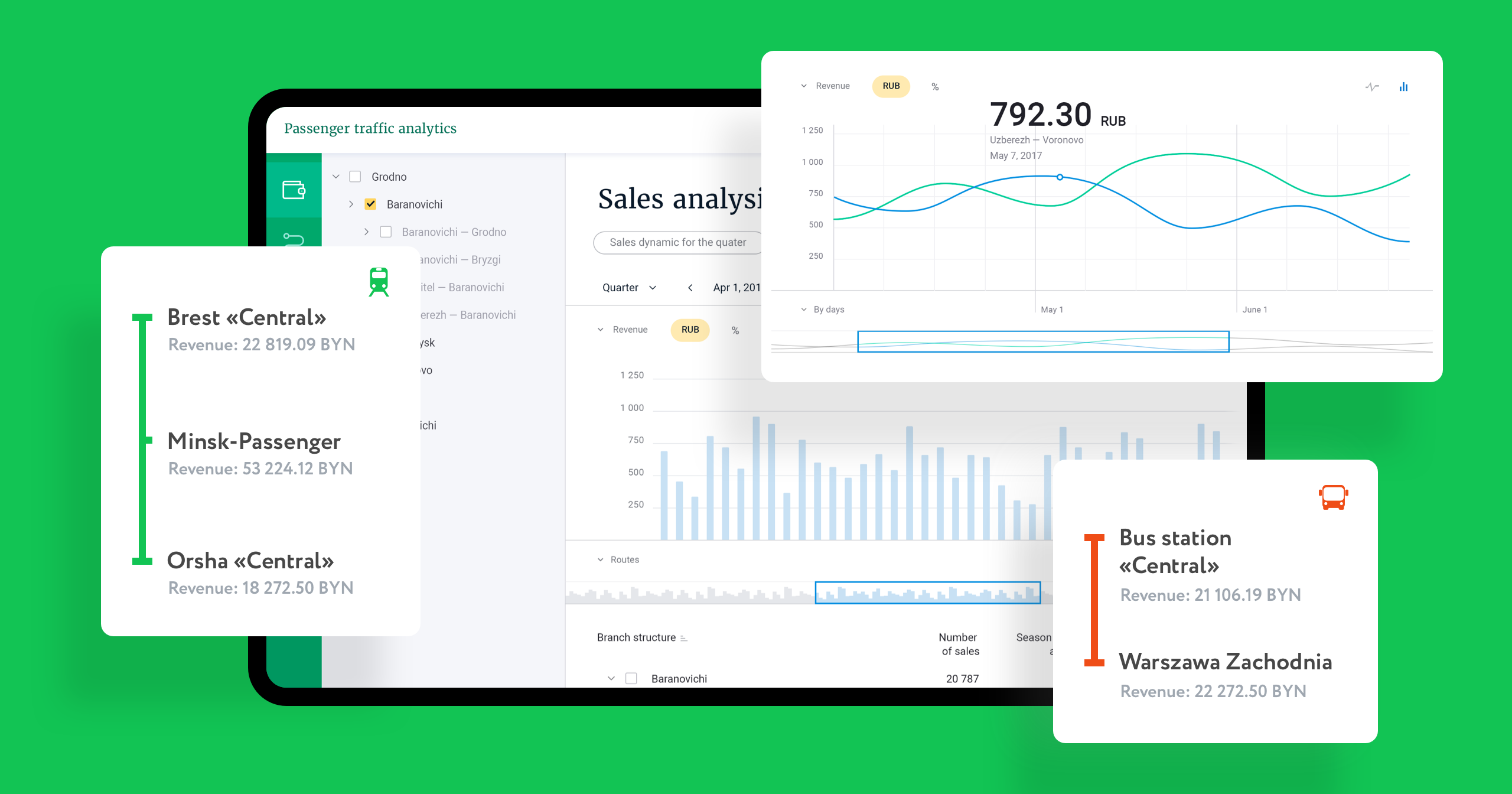Ridership Analytics User Interface
How to make tons of data turning into beautiful charts
Creating UI
To transform a data set into clear and easy-to-read information we set up several working areas.
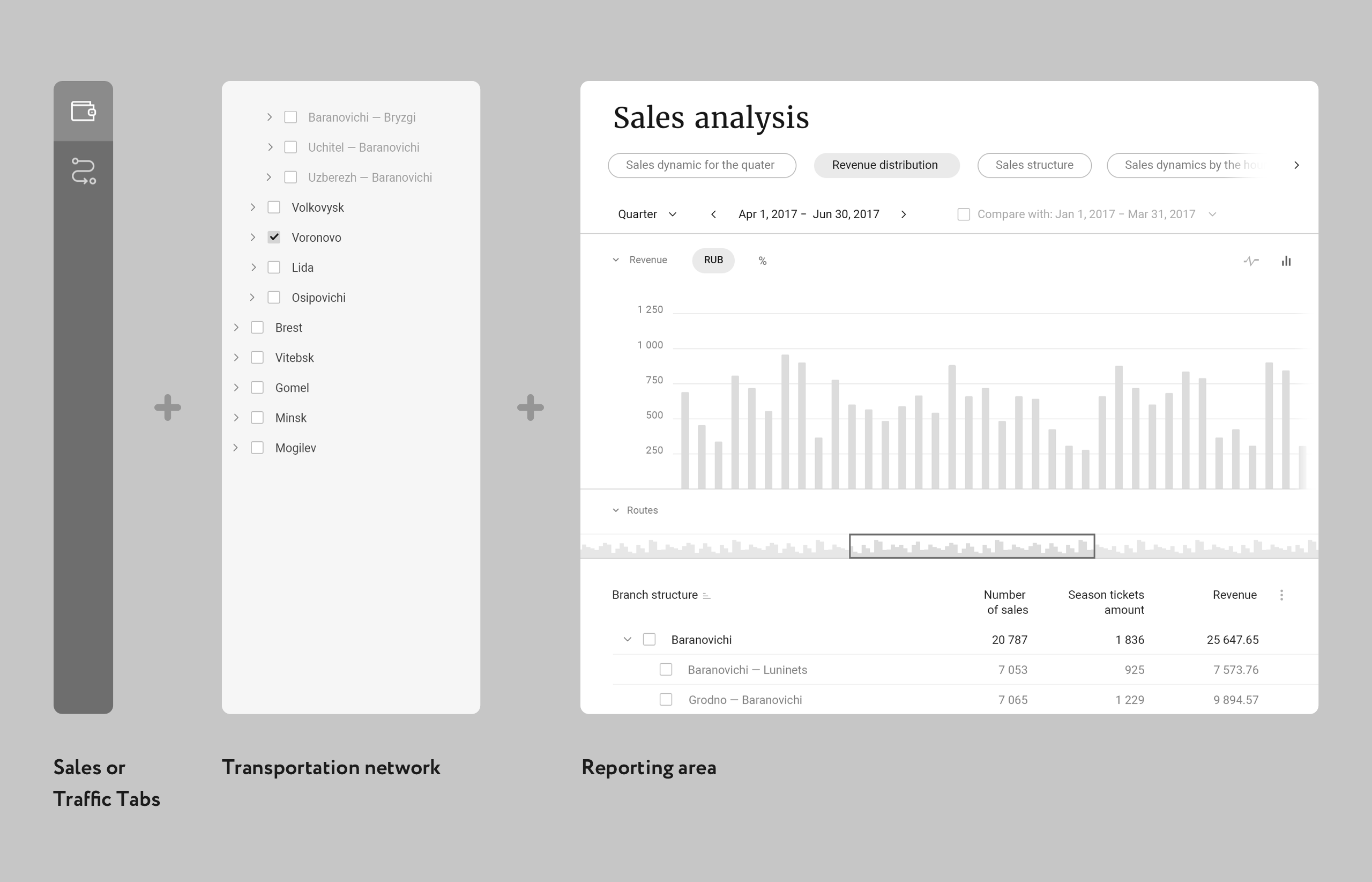
First, the user needs to decide what to analyze: money or traffic. Second, the routes directory shows up. You can pick data of particular localities, routes or entire districts.
Based on selected parameters the main reporting area is taking shape: with charts, tables, and filters.
Numbers come to life
Let’s have a look, what sales analysis can tell us.
- Select a type of data: dynamics, distribution, or sales pattern.
- Specify the time.
- Get a detailed report, where you can adjust a chart type or switch between absolute and relative terms.
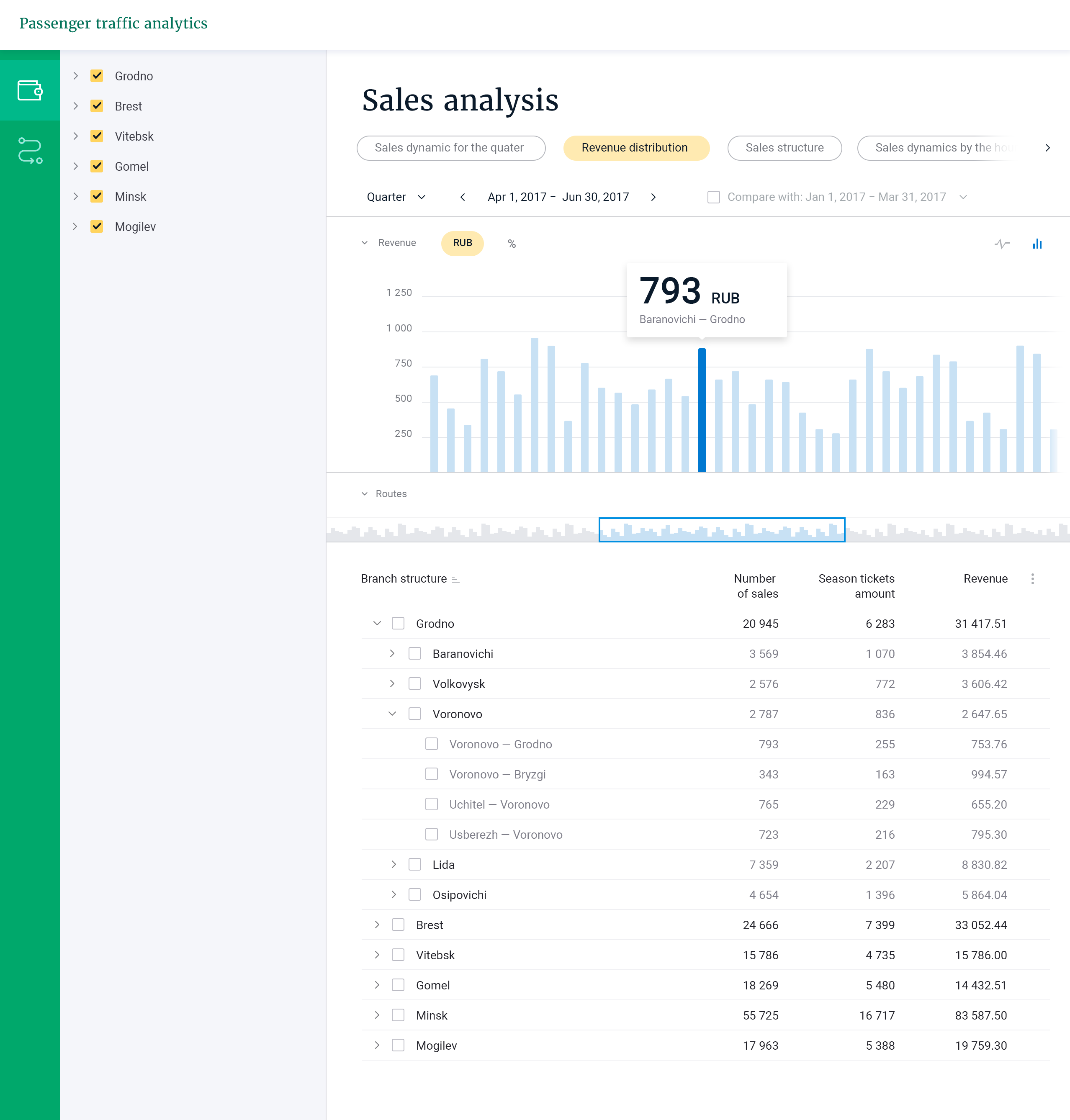
Then take a look at the selected stops. Here you’ll find the total amount of sales, the number of passes, reduced fares, proceeds. It’s easy to pick only the data you currently need.
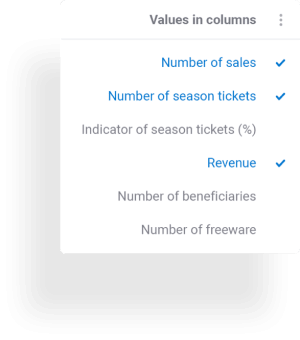
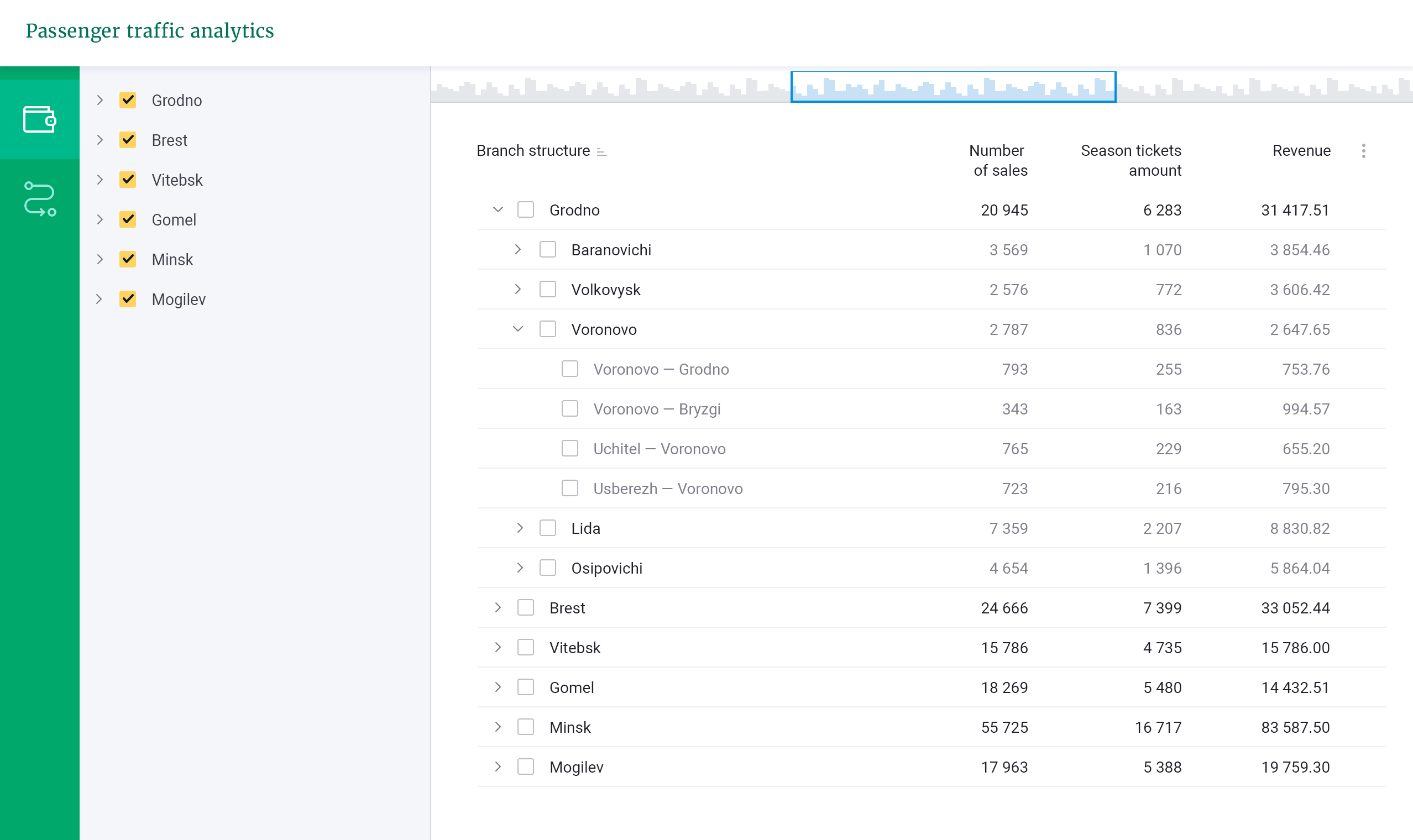
There are easy-to-customize report templates for quick access. The universal base of the system enables getting data really fast keeps you from comparing any incomparable rates.
It’s time to play with charts and put together report templates for various situations.
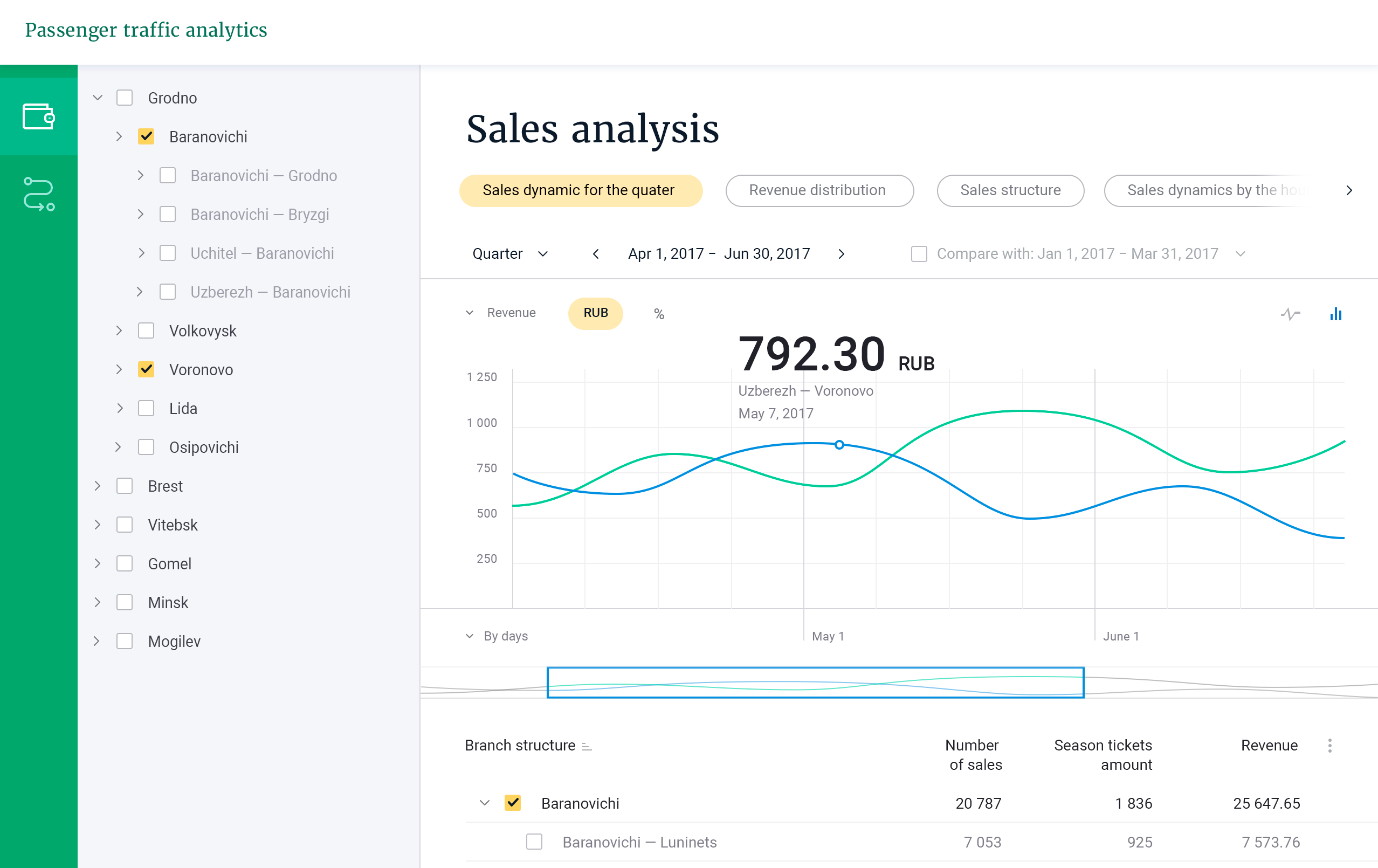
More than we all expected
Somehow there is something in every project, that we do without keeping it originally in plans. For this analytics system, the bonus is the ratio of population to passenger-km graphic concept.
This chart provides some food for thought regarding price policy, load balancing, marketing activities. For sure analysts will see here something else, but we just consider it as a beautiful thing.
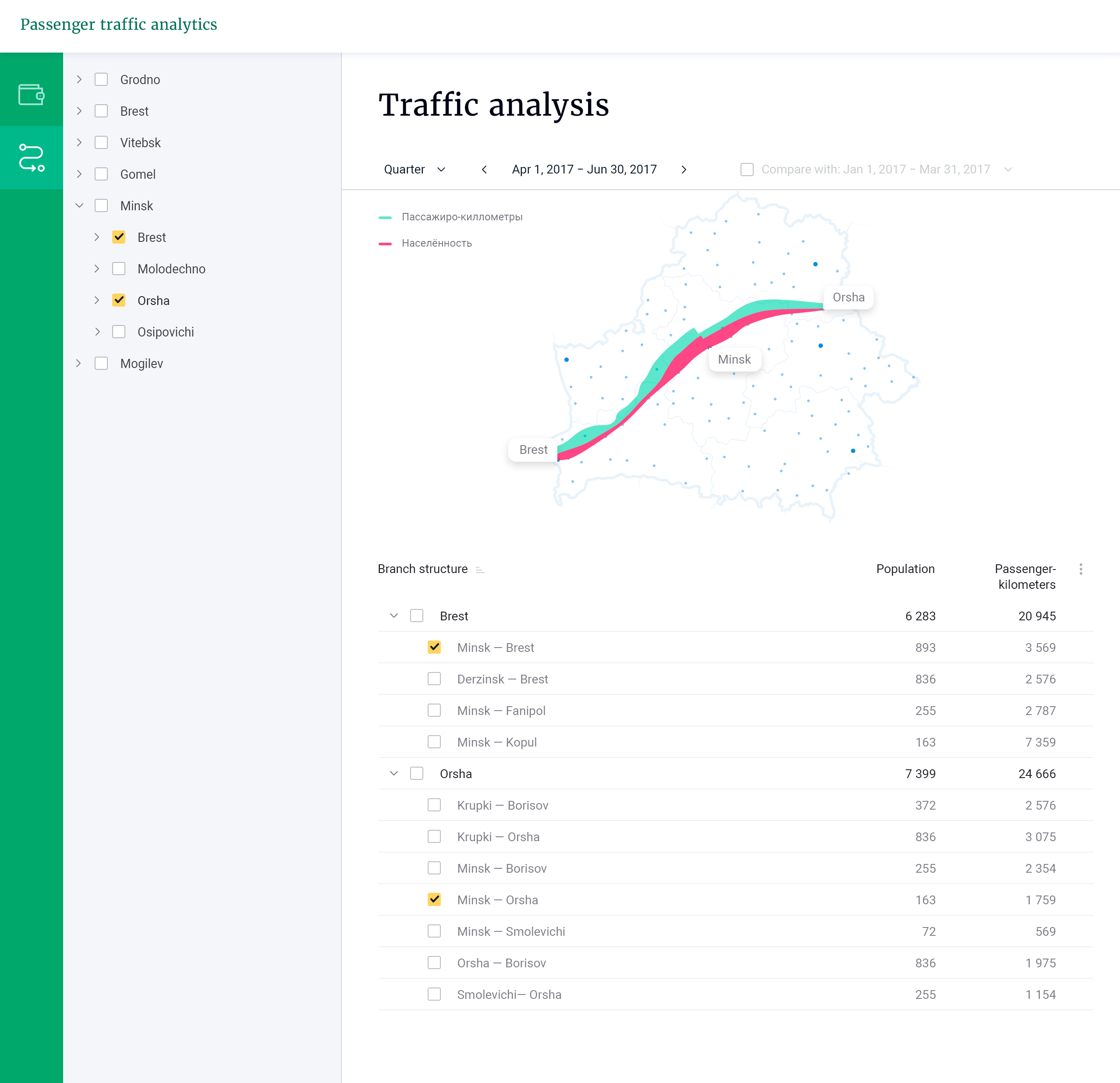
Your request will immediately go to the sales department. One of the managers will answer you in order to discuss details. It takes up to half an hour during working hours

How a brand takes off to the stratosphere with a minimal branding set